I'm sorry to be asking for answers to a blow by blow methodology but there are questions that don't seem to be answered in the help menus.
So I’m digging into my printer settings trying to find out why the prints are still not looking like they are on the screen.
Finding my printer through control panel – Devices & Printers (PC Win 7 64bit) I can right-click and get “Printer Properties” and come up with a dialogue box that includes a tab “colour management”
Within this option from the “Devices” tab I can select my printer and choose “Profile selection” Automatic or Manual. If I choose manual I can choose from a list of profiles including my calibrated printer profiles (and my monitor profiles).
Do I need to make changes at this level or just leave it set to “Automatic” and rather make changes in the Printer Preferences dialogue?
Also if I go to the “Advanced” tab I get the option to select profiles for a range of different options. Should I be fiddling around here or just leave it be?
cheers
Steve
More dumb questions to follow – hoping for clever answers



 Reply With Quote
Reply With Quote
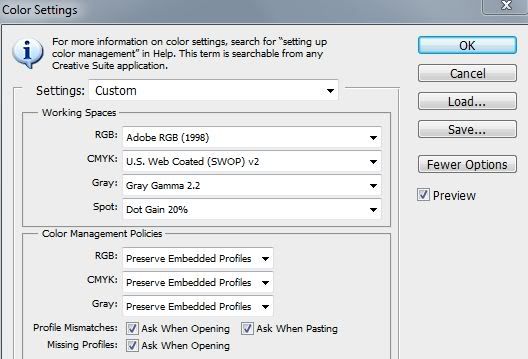

Bookmarks